Use the frontend-template to test your pallet
With your node running, launching the frontend template
from the previous module would be a good idea. The frontend template will allow you to interact with
the node on a fundamental level while also accessing different functionality through the various
pallets, including our custom connect pallet.'
Make sure your node and the frontend template are running:
cd substrate-frontend-template/
yarn start
Quick tour
Located at http://localhost:8000/substrate-frontend-template, you should be greeted with this page
(as seen previously). It shows various network statistics regarding your node:
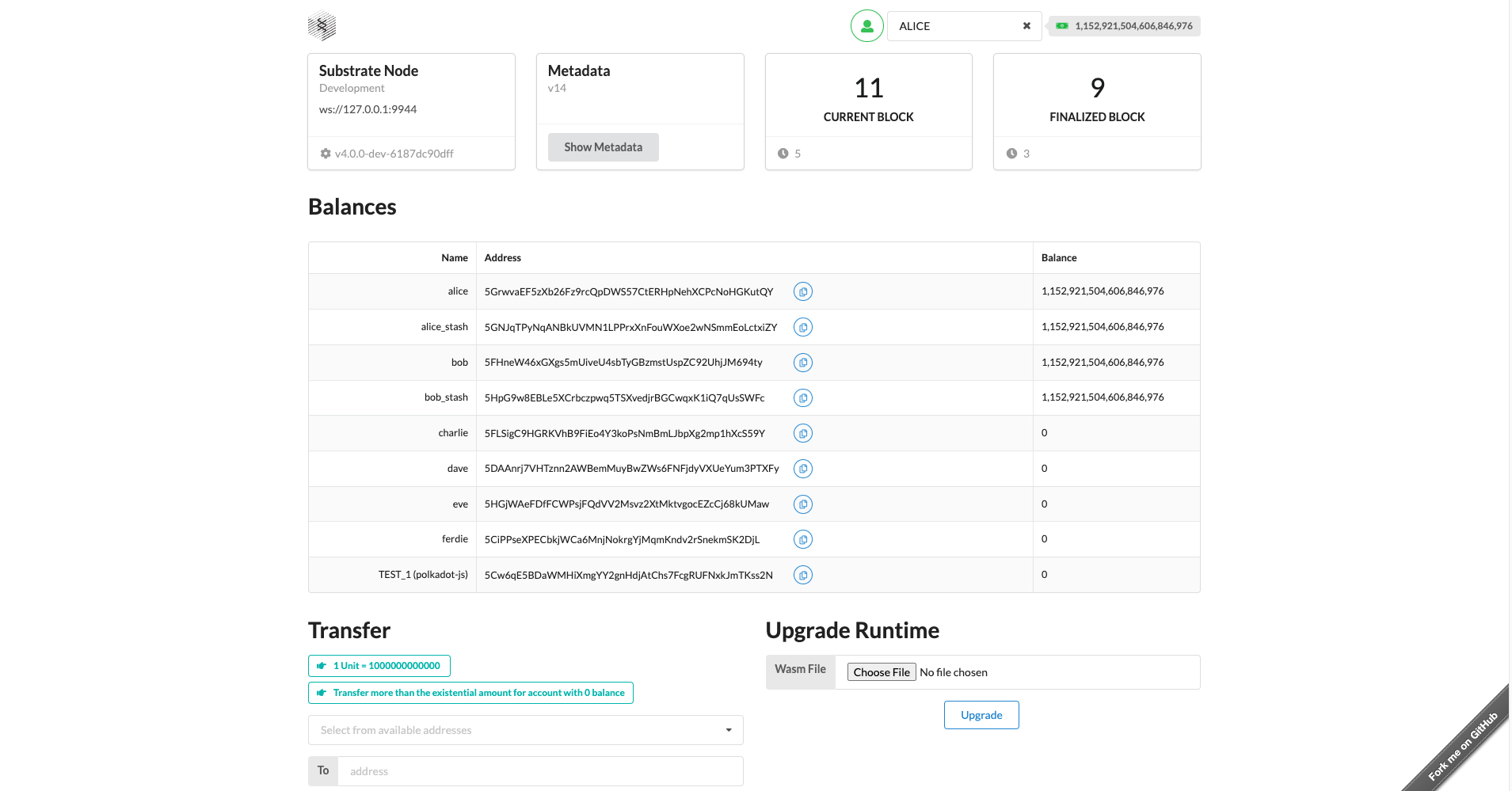

Using this template, we can also interact with our node using the pallet interactor. Be sure to have the ALICE account selected, as it is pre-funded for sending extrinsics:
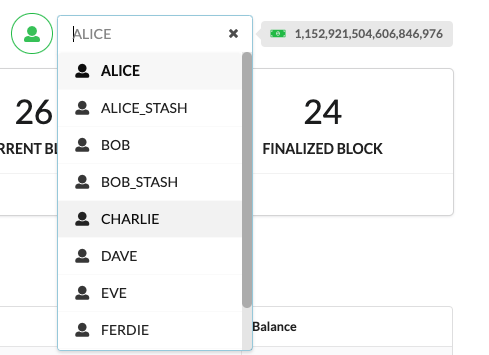
Registering a user with the Pallet Interactor
The bottom half of the frontend template features the ability to perform forkless upgrades, the pallet interactor, and an event viewer:

We will use the pallet interactor to register a new user to the network. Select the first
drop-down, select our pallet connect, then our register extrinsic in the second drop-down.
You'll notice two parameters: the name and bio, which are filled accordingly with text:
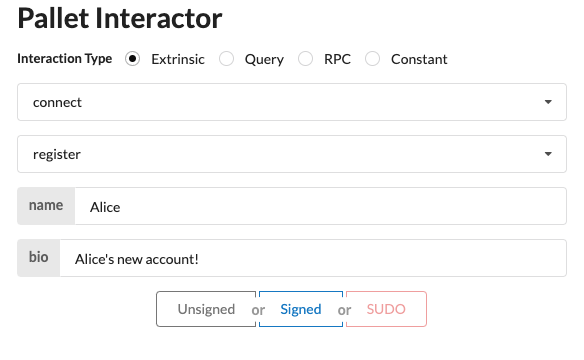
Once all parameters are filled, select Signed. This will send the transaction, or extrinsic, to be
confirmed in a block within our node.
Notice that the event view immediately emits several events indicating that our registration was successful. The user has been registered, and the balance is locked and stored within the state.
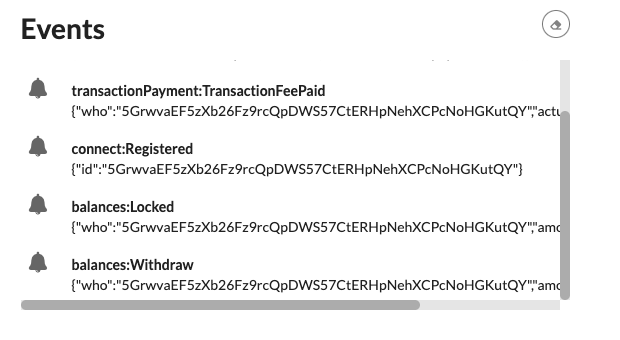
Later, you should also see this below the pallet interactor, indicating that the network has finalized the state change:
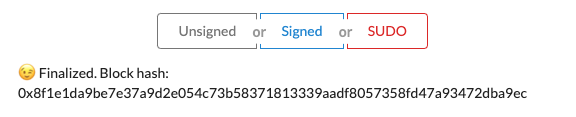
These three buttons represent different origins for the extrinsic. If you remember, we used the
macro ensure_signed within our pallet to indicate that we expect a signed extrinsic.
Querying state
To query state, make sure to select "Query" as the interaction type:
As before, select the connect pallet, enter the name "Alice" to query the user metadata for Alice,
and hit "Query":
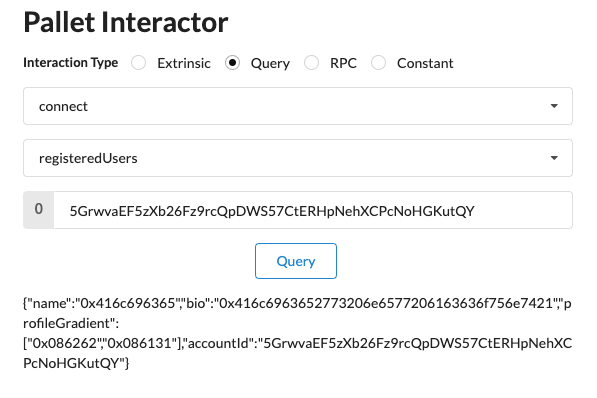
Congratulations, our custom pallet works!